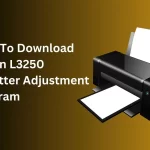What Is the Epson L3210 Adjustment Program and Why You Need It
Printers are undoubtedly essential devices for both residential and office use. But with the passage of time, these devices may experience several issues. You may find several error messages, such as ink pad overflow warnings or print quality degradation. When this occurs, the Epson L3210 Adjustment Program becomes a valuable tool. It will enable you to reset as well as restore the functionality of your printer.
This guide will surely help you to know how to use the Epson L3210 Resetter Adjustment Program. In addition to this, you will have proper knowledge about the key benefits that this program offers you. Are you looking for the step-by-step instructions to confirm your operations are efficient once again? If yes, you are in the right place. In this post, we will throw light on the key details mentioned below.
Let’s walk through this post to know more details……
What is the Epson L3210 Adjustment Program?
Typically, the Epson L3210 Adjustment Program is a specialized software tool. It is designed to reset your printer’s internal waste ink counter. Epson printers track the amount of ink waste that is generated during printing as well as maintenance cycles. Once the waste ink pad counter reaches its limit, the printer stops working and displays error messages. These are –
- “Service Required”
- “Ink Pad Overflow Error”
- “Printer Maintenance Required”
Note:
With the help of the Epson L3210 Resetter, you can easily reset the waste ink counter to zero. Later on, you can continue your printer without any requirement of replacing internal components.
Why Do You Need the Epson L3210 Resetter Adjustment Program?
There are several reasons why you have the requirement to use the Epson L3210 Resetter. Here is a list of all of those reasons. So, without wasting even a single minute, you need to go ahead and have a look at the list of the reasons given below –
Resolve Ink Pad Errors –
You may have to reset the ink pad counter and eliminate printer errors that prevent printing.
Improve Printer Performance –
To bring improvements in your printer performance, you have to restart the printer to its factory settings. Then, it will enable you to smooth operations.
Save Maintenance Costs –
If you need to avoid costly repairs or visiting service centers, you have to reset the printer yourself.
Extends Printer Lifespan –
There is a need to restore your printer if you want to keep your printer functional for a long time on a regular basis.
Fix Print Quality Issues –
You may have the requirement to address performance-related issues that may affect the print quality.
How to Download and Install the Epson L3210 Adjustment Program
Before going ahead to use the reset tool, you need to first obtain the software. Then, you have to go ahead and set it up on your computer. So, you can follow the steps given below.
Step 1
Epson L3210 Resetter Download
- Initially, you need to search for a reliable source so that you can download the Epson L3210 Resetter Download file.
- Now, you need to ensure that the file is compatible with your operating system. The version of your operating system can be Windows 7, 8, 10, or 11.
- In the next step, extract the downloaded ZIP file to a folder on your computer device.
Step 2
Disable Antivirus and Firewall
There are a few antivirus programs that may flag the adjustment tool as a threat. You need to temporarily disable your antivirus software and Windows Defender. You have to do it before running the program.
Step 3
Run the Adjustment Program
- To kick-start the process of running the adjustment program, you need to open the extracted folder.
After that, locate the Adjprog.exe file. - Thereafter, right-click and select Run as Administrator so that you can launch the program.
How to Use the Epson L3210 Adjustment Program to Reset Your Printer
Have you successfully installed the Epson L3210 Resetter Adjustment Program? If yes, it’s time to follow the steps given so that you can easily reset your printer. So, without wasting much time, you need to go ahead and start the process.
Step 1
Select Your Printer Model
In the Adjustment program, you need to choose Epson L3210 from the list of available printers.
Step 2
Choose Waste Ink Pad Counter Reset
Now, you need to click on Particular Adjustment Mode and choose Waste Ink Pad Counter from the menu.
Step 3
Check Waste Ink Counter
This step is about verifying the waste ink counter. For this, you have to click Check so that you can check the current waste ink counter value. If the counter is near or above 100%, you have to reset your device.
Step 4
Reset the Counter
To kick-start the process of resetting your ink counter, you need to click Initialization. This way, you can easily reset the waste ink counter. Once the whole process is complete, you need to restart your printer.
Step 5
Test Your Printer
Now, it’s time to print a test page. This will be helpful to you to confirm that your printer is functioning properly. If it is necessary, you can clean the print heads for better print quality.
Precautions When Using the Epson L3210 Adjustment Program
Do you want to confirm smooth operation? Don’t you want to encounter any potential issues? If yes, you need to keep the points given below in your mind. Let’s have a glance at them, what they are –
- First of all, you need to use the resetter tool only when necessary. Because, due to frequent resets there may be a hardware failure.
- Now, manually clean or replace the waste ink pads. You have to do it if the printer continues to overflow ink.
- In the next step, you need to download the software from reliable sources to prevent malware infections.
Thereafter, ensure that your printer drivers are up to date. You need to do it before running the reset program.
Conclusion,
In short, the Epson L3210 Adjustment Program is a powerful tool that enables you to restore the functionality of your printer. For this, you need to reset the waste ink pad counter. Once you follow this step-by-step guide, you can surely resolve common printer errors, extend the lifespan of your device, and also save on repair costs.
Is your Epson L3210 printer displaying ink pad errors or refusing to print? If yes, you need to use the Epson L3210 Resetter Adjustment Program and get it back in working condition. Apart from that, you can make sure to follow the instructions carefully and use the tool responsibly. It will be helpful for you to maintain optimal printer performance.
For more information you can click here: Epson L3110 Resetter Adjustment Program, Epson L3250 Resetter Adjustment Program
FAQs
What is the Epson L3210 Adjustment Program used for?
The Epson L3210 Adjustment Program is utilized to reset the waste ink pad counter. It allows your printer to function again after displaying service-required errors.
How do I download the Epson L3210 Resetter?
You can download the Epson L3210 Resetter from credible sources online. So, you need to make sure to scan the file for malware before installation.
Is the Epson L3210 Resetter Adjustment Program free?
A few versions of the reset tool are available for free. On the other hand, a few ones may require a license or activation key.
Will using the reset program damage my printer?
No. If you use the program correctly, it will not damage your printer. However, excessive resets that you perform without cleaning the waste ink pads will surely lead to ink overflow issues.
Do I need to reinstall printer drivers after using the reset program?
No, it is not necessary to do. But in case you experience connectivity issues after resetting, reinstalling the printer drivers may surely help you resolve the issues.
How often should I use the Epson L3210 Resetter?
You should use the resetter only when your printer displays a waste ink pad error. Frequent resets without any maintenance can surely lead your printer to function incorrectly.
What should I do if the reset tool doesn’t work?
If the reset tool fails, you need to confirm that the program is run by an administrator. It is a must for you to ensure that the antivirus is temporarily disabled. Make sure that your printing device is properly connected to the computer.