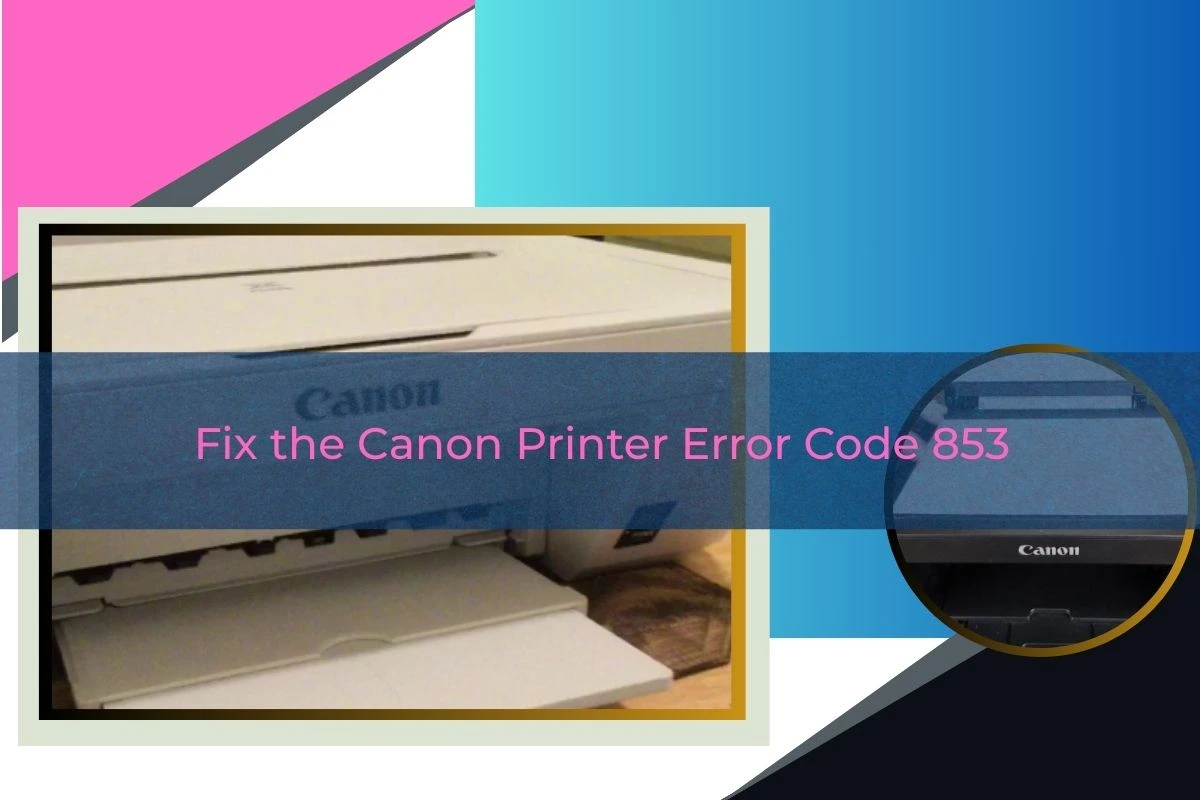Ultimate Guide to Fixing Canon Printer Error Code 853
Is your Canon printer refusing to print and indicating Canon Printer Error Code 853? If yes, you are not alone. This is the most common issue that disrupts your workflow. Apart from that, it also causes unnecessary delays, specifically in the office surroundings. Your office is a spot where printing is crucial. But what is the good news? The best part is that you do not need to always connect with the technician to resolve the issue.
Once you go through this guide, you will know what Canon error code 853 means. Additionally, you can also get an idea about why this issue occurs, and most significantly, you will know how to fix it yourself. The interesting thing is that you can do it yourself with the proper utilization of the simplest and most effective methods.
Let’s hold a cup of tea and go ahead to eliminate the issue more quickly….
Canon Printer Error Code 853: What Does It Mean?
Canon error code 853 is an error that is related to your print job. Typically, it is triggered when your Canon printer receives a job in an unsupported format or when proper drivers are not installed. This issue often appears with messages such as –
“The job was canceled because the specified print settings could not be used.”
This error code is commonly seen on Canon imageRUNNER series printers. It is also related to PostScript print commands that the device can’t interpret.
Why You’re Seeing Canon Printer Error Code 853
Before going ahead to have a glance at the step-by-step solutions to resolve, you need to be aware of the key factors responsible for this issue. It will help you to know why you are encountering this issue. Here is a list of the most common causes of Canon printer error code 853:
Missing or Incorrect Printer Driver:
The printer may not have the correct driver installed. It is the point of disabling the printer to handle the language of the print job. It is similar to PostScript or PCL.
Unsupported Print Data:
The print job involves elements such as fonts, images, and layout. Due to these elements, your printer will not be able to process.
Incorrect Print Settings:
If you are using an incompatible paper size, resolution, or page layout, you may have to encounter Canon error 853.
Print Over Network Misconfigurations:
Network settings such as IP protocol or sharing preferences may be incorrectly configured.
Security Restrictions:
There is a possibility that print permissions may be blocked at the OS or network level.
Top Methods to Troubleshoot Canon Printer Error Code 853 Effectively
Can’t you encounter Canon Printer Error Code 853 anymore? Feeling excessively frustrated? What are you waiting for? Here are the steps that you can follow to eliminate the issue you are already facing. For this, you need not rely on tech support –
1. Install the Correct Printer Driver (PostScript or UFR II)
- At the beginning of the installation procedure, you need to visit Canon’s official website.
- Now, you have to download the correct PostScript (PS) or UFR II driver for the printer model you have.
- In the next step, you need to download the correct PostScript (PS) or UFR II driver for your printer model.
- Later on, you need to uninstall if there are any existing incompatible drivers. You need to check it before installing the new one.
- Last but not least, you have to restart your PC and printer too.
Why it works:
A compatible driver confirms that the printer can understand the format of your print job.
2. Change the Printing Language to Match the Printer
- In the first step, you need to go to Devices and Printers on your PC.
- Now, right-click on your Canon printer and then select Printer Properties.
- After that, you are required to go to the Advanced tab.
- Thereafter, click Print Processor.
- Finally, it’s time to switch to a supported data type like Raw [UFR II] or Raw [PS].
Why it works:
Aligning the data type confirms that the printer completely processes jobs without miscommunication.
3. Avoid Printing from Unsupported Applications or Formats
- This step is about trying to print from a different app. It can be, for instance, Microsoft Word instead of Google Docs.
- Now, convert your file to PDF before printing it.
- In the next step, you need to avoid high-resolution images or rare fonts.
Why it works:
Once you simplify your print job, you can easily reduce the chances of unsupported data that may trigger Canon error code 853.
4. Print as an Image (For PDF Documents)
- First of all, open the PDF in Adobe Acrobat.
- In the next step, go to Print → Advanced.
- Later on, you need to choose Print As Image and try again.
Why it works:
Finally, it will be helpful to you to convert complex layers and fonts into a format that any Canon printer can process easily.
5. Update Your Printer Firmware
To kick-start the upgrading procedure for your printer firmware, you need to visit the Canon support site and download the latest firmware for your device.
In the next step, you have to follow the installation instructions more carefully.
Why it works:
Firmware upgrades mostly resolve known bugs. It includes the glitches that are related to Canon printer error code 853.
6. Check Network and Sharing Settings
Initially, you need to make sure that the printer is shared correctly. You need to make sure it is network-connected.
After that, you need to check that there are no changes in the IP address. It is possible for you to do if you are printing over a static IP.
In the last step, you need to disable “bidirectional support” if issues persist.
Final words,
In short, it is possible that the Canon printer error code 853 may seem intimidating at first. But it is confirmed that with the help of the right steps, you can fix it. For this, you need no technical requirements for the technical help. By confirming that you are using the correct drivers, you can simplify your print data and also optimize your print settings. It will enable you to avoid this error and get back to smooth printing.
If the issue still persists, despite trying all of the methods mentioned above, it may be the right time to consult a Canon service technician. But, in so many cases, the solutions above should solve the issue quickly and more efficiently.
FAQs: Canon Error Code 853
What is Canon Printer Error Code 853?
Canon Printer Error Code 853 indicates a mismatch between the print job format as well as what the printer can process. It usually means that the printer received PostScript data without the right driver to interpret it.
How do I know if the wrong driver is causing Canon error code 853?
If you are getting the error continuously with certain file types, such as PDFs, or after a system update, it is likely a driver mismatch. Installation of the official PostScript or UFR II driver from Canon usually resolves it.
Can I fix Canon Error 853 without professional help?
Yes, in several cases, you can do it successfully. Simple actions such as updating drivers, changing print settings, or printing as an image are effective and don’t need any kind of tech support.
Is Canon error code 853 a hardware problem?
No, it is a software or driver issue. It is also related to how the printer interprets the data sent to it. It does not indicate a malfunction with the printer hardware.